MOBILE Presenter allows users to alter the content of any or all its clients' session directories (via sync and send file requests) and execute scripts on any listening client's machine (via the execute option during a send file request). MOBILE Presenter also allows its users to view all listening clients, monitor and cancel Presenter actions, update the MOBILE system, clone MOBILE systems and can execute user-defined actions.
Running Presenter on a Session
Running MOBILE Presenter on a session allows you to discover client machines announcing themselves on that session. By default, MOBILE Presenter starts running on the last session used and begins discovering clients immediately. To view and change the session in use, select the desired session from the "Session" dropdown menu in the upper left corner of the window. Upon selection, Presenter immediately starts discovering clients.
NOTE: Currently, MOBILE Lab supports a multiple-Presenter session (meaning, potentially, multiple Presenters can be on the same session within range of each other distributing content to the same clients). In this situation, the "Your Name" input below the session dropdown menu will determine how the user's machine is identifiable in the other Presenter's MOBILE Clients Pane.
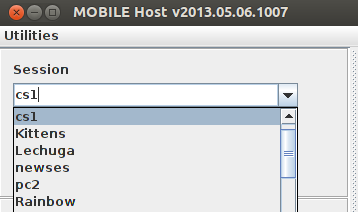
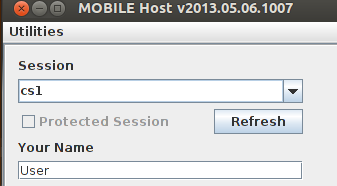
MOBILE Clients Pane
The MOBILE Clients Pane allows the Presenter user to see all machines discovered on the session and the "freshness" of the connection. Whenever a new client is discovered, it is added to the client list. The colored boxes associated with each client give an indication of how steady communication has been with that particular client. When the Presenter receives an announcement from a client, that client's box is set to green. As time passes without receiving another announcement from that client, the box gradually turns red. To run actions on clients, the user must first highlight all desired clients. An action can be run on one user by just clicking that user, on some users by using Ctrl+LeftClick, or on all users by using the "Select All" button below the Clients Pane followed by selected an action below.
NOTE: If a client's "freshness box" is red, it doesn't necessarily mean your Presenter actions won't affect that client.
Tasks
The Running Tasks Pane shows the status of Presenter actions. When sending a file, that action is represented by a row in the Running Tasks Pane. Each Task row contains information on the action, the affected user, a progress bar, and buttons to retry or cancel the action. Upon completion, tasks remain in the Running Tasks Pane until cleared individually or as a group with the "Clean Jobs" button located below the Pane.
Actions
Currently, MOBILE Lab has two main built-in actions. These are Sync MOBILE Session Content and Send File. Sync MOBILE Session Content allows the Presenter to override its clients' existing session directories to ensure that both Presenter and Client directories have exactly the same contents (NOTE: while this does clobber the clients' sessions, a backup session is created with a timestamp as well). Send File allows the presenter to either append to its clients without clobbering their existing directories or run an executable file on its clients (this can be useful if all clients needed to download software not in the original distribution"). As noted above, actions are executed first by selecting the clients upon which to operate in the MOBILE Clients Pane, then executing an action.
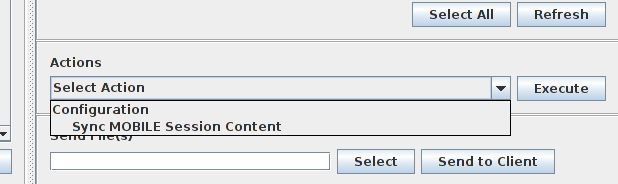
Utilities
Using the Utilities dropdown in the upper left corner of the window allows users to update MOBILE Lab software and clone MOBILE to another device.
